
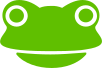
You can enter your image for your event as follows: Log in with your Eventfrog account and edit the desired event. Now call up the "Image, description, location" section under "Event".

Under the "Image" section, you can now either click on the "Add image" button or drag in your image directly. It is important to note that the image should have a minimum size of 784px x 179px and must be in .jpeg or .png format. It is also important to ensure that you have the appropriate usage rights for the selected image.

If you click on the "Add image" button, you can select your image directly from your files and confirm with "Apply". You also have the option of selecting a specific section of the image using the red frame.

As soon as you have selected the image, please tick the box "Yes, I own the rights to this image". By ticking this box, you confirm that you own the rights to the image. In the "Attribution" section, you must add the name of the image owner.

You still have the option of deleting the image, adding a new one or changing the section afterwards.

As soon as you have ticked the box and specified the source of the image, click on "Save".